
Fastcase Features
A Quick Guide for Former Casemaker Users
February 2022
Download This Article (.pdf)
Fastcase’s merger with Casemaker became final in 2021, and as of December Fastcase has replaced Casemaker as the free legal research database for CBA members. In other words, if you haven’t already mastered it, you will soon be an expert in using the Fastcase interface. For those who are new to it, or still miss the familiar Casemaker, this article reviews some of Fastcase’s features and improvements.
Background
Fastcase was founded in 1999 by Ed Walters and Phil Rosenthal, two attorneys who wanted to create something that would be more affordable and easier to use than what was available at the time. Their objective was to “democratize legal research” and “make the process smarter.”1 The company has had its ups and downs, but with the recent merger, Fastcase seems well poised to achieve that ambitious goal. Fastcase has now been adopted by all 50 state bar associations—and many metro, county, and specialty bar associations—as the member benefit for legal research.2
Some will recall when Fastcase was known as the “low-cost, low-value” alternative to Casemaker.3 This was due largely to the fact that Fastcase had not yet acquired the content requisite for conducting comprehensive legal research. Essential secondary sources were missing, and there was no way to link to dockets. However, Fastcase’s merger with Casemaker, in addition to its integration with Docket Alarm, ensures that the content it lacked is now part of the superior search engine for which they are known. After many iterations, this newest version of Fastcase (7) now presents users with the single search bar and predictive text searching that Google users will find familiar, and there is even more to this search engine’s capability when you look under the hood.
Custom Algorithms
Fastcase has distinguished itself as the only search engine that allows users to customize their search algorithm. Critical legal research proponents argue that this highly lauded feature will put some control back in the hands of legal researchers at a time when the two dominant legal research databases, Westlaw and LexisNexis, keep a tight hold on the formulas used in their relevance algorithms.4
To adjust the algorithm, first go to the top-right corner of the home screen and click the circle with your initials labeled “Account.” A drop-down menu will appear. Next, select “Settings” and scroll down to “Customize your Relevance Algorithm.” Here you will find two categories of customization: Document Properties and Document Usage.
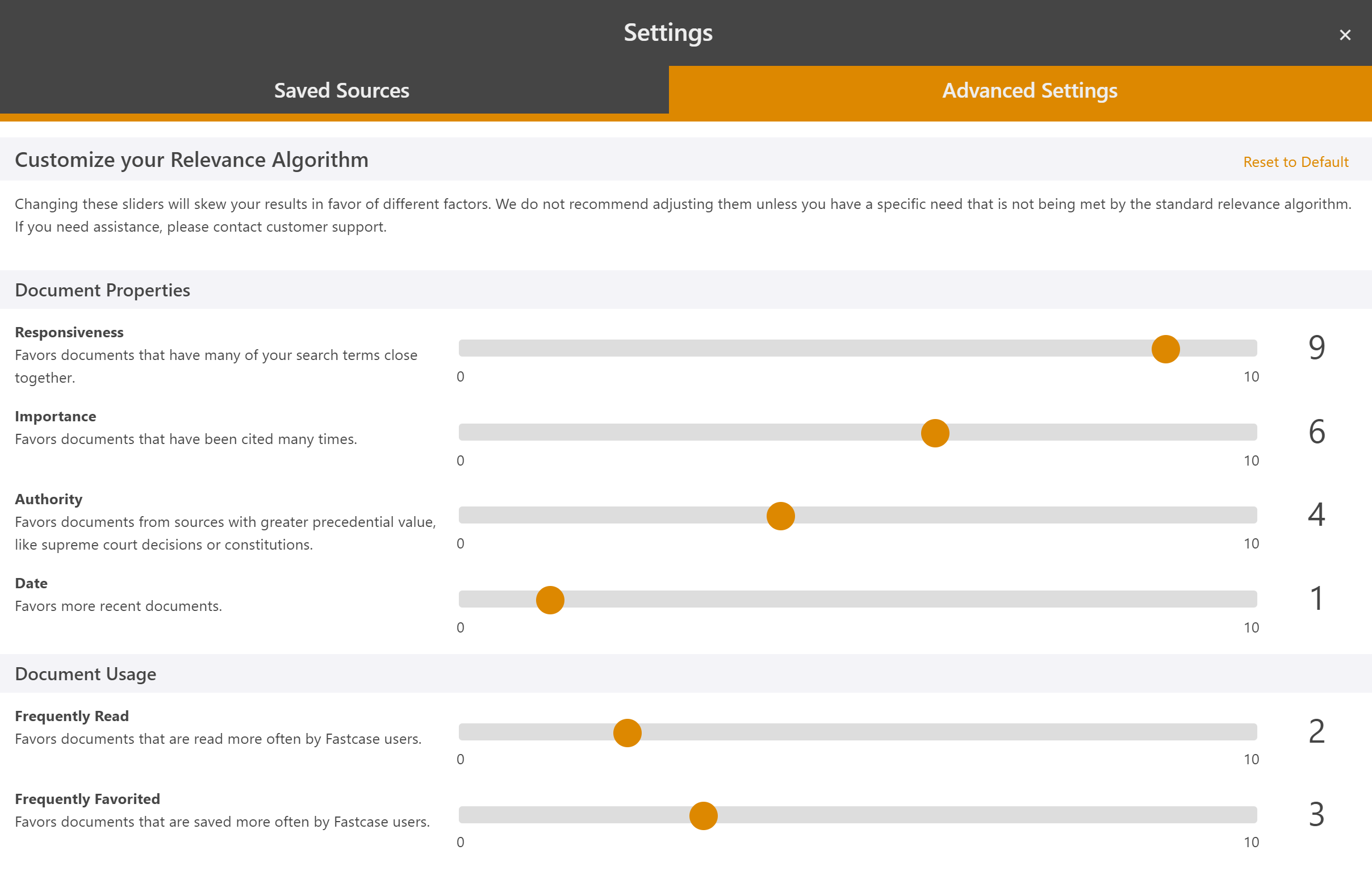
Document Properties are based on the content of the document itself, with four subcategories: (1) Responsiveness, (2) Importance, (3) Authority, and (4) Date. Each of the four subcategories may be scaled up or down from 1 to 10. Responsiveness is the most heavily weighted factor by default, at 9 out of 10. It measures how closely the document matches the search terms entered, so it is fitting that it should be scaled highly. Moving the scale on the Importance factor will display articles cited more frequently toward the top of the list, and that comes at a default setting of 6 out of 10.
The next factor, Authority, is one a researcher might choose to move up from the default setting of 4 out of 10 to obtain only higher court authority. The Authority subcategory, when scaled up, will display material with higher precedential value, such as Supreme Court cases or Constitutions, first. Of course, users can filter results based on material type and jurisdiction as well, but this offers an additional way to customize which results appear first on the infinite scroll list. The same is true for the date factor. While it is by default scaled to only 1 out of 10, users who are interested in retrieving only the most recent cases could slide this scale higher to see only the most recent results first.
The Document Usage subcategories measure how many times other Fastcase users read, favorited, downloaded, or emailed a document. These settings provide some measure of how popular the document is, but only within the Fastcase universe. They don’t measure the document’s popularity overall, so it is probably best not to try and tweak these settings.
Fastcase’s decision to expose how its relevancy factors are programmed to present results is refreshing. We’ve grown accustomed to outsourcing these decisions to artificial intelligence, and it’s nice to see the innerworkings of these algorithms.5 But notwithstanding the freedom to choose, I still recommend sticking with Fastcase’s default settings and just using filters such as date range, jurisdiction, and material type to tailor the results, unless you have a specific research purpose for adjusting them.
Cloud Linking
The new Cloud Linking feature offers attorneys a valuable time-saving tool for creating hyperlinks in legal writing and briefs. Users can upload a brief, and then Fastcase turns typed citations into usable, public hyperlinks. The hyperlinks link to the Fastcase version of the case or statute, but a Fastcase account is not required to access the material.
The interface is easy enough to use—just go to the “Apps and Tools” box at the top-right corner of the screen (the box of nine tiny boxes) and click “Cloud Linking” from the drop-down menu. There you will see a box where you can upload your document to begin the cloud linking process.
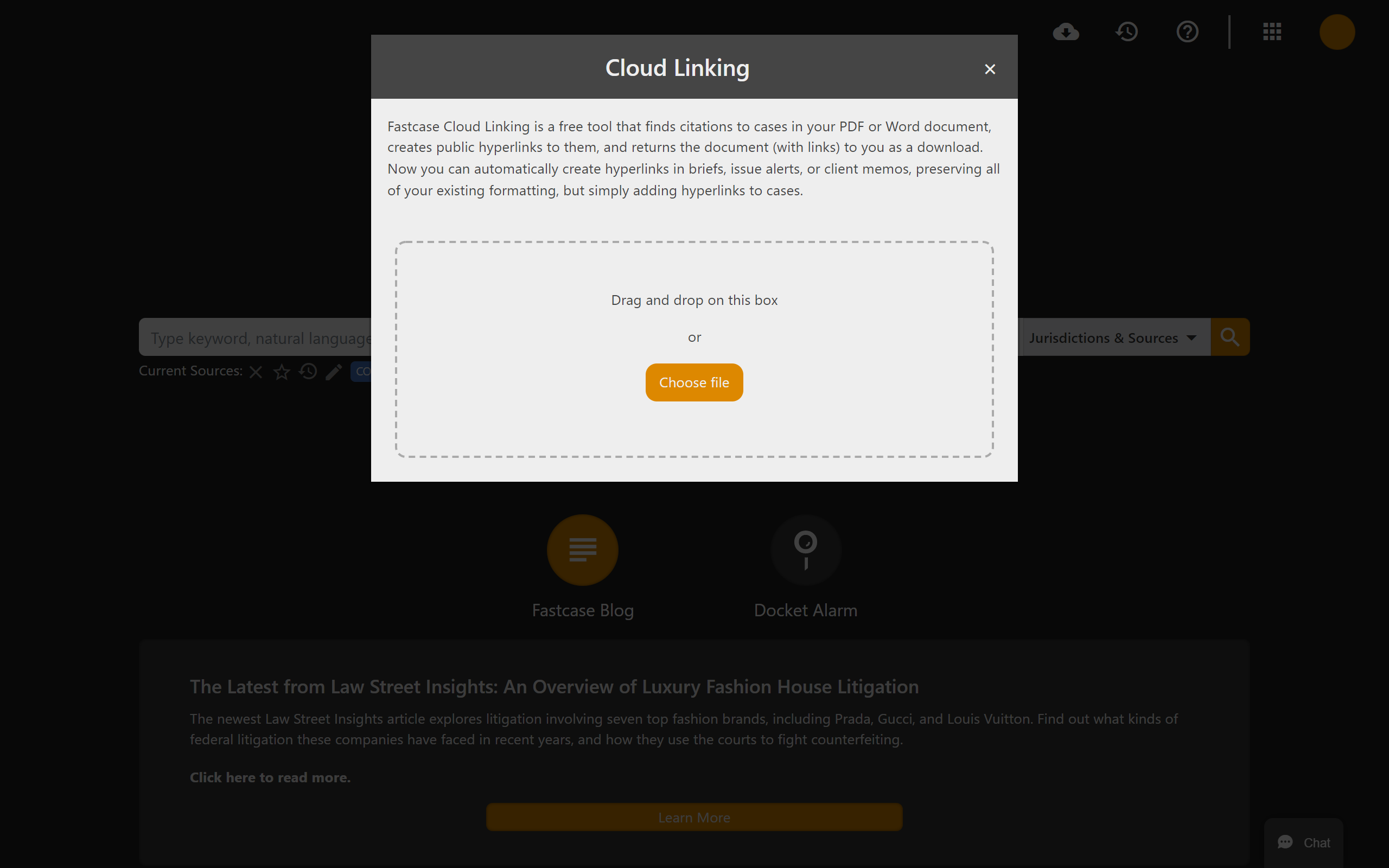
Unfortunately, when I tried it on a 29-page brief, it timed out before the document finished creating the hyperlinks. Perhaps this feature will improve with more feedback from users. Fortunately, I’ve had a great experience with Fastcase’s customer support team.6 Users can email support@fastcase.com for assistance.
BadLaw Bot
Rather than relying on headnotes that organize cases or Shepard’s to tell you whether a case is still good law, Fastcase sidesteps editorial processing. Instead, Fastcase uses an algorithm called BadLaw Bot to check for negative treatment of cases. To use this feature, simply click the “Authority Check” button on the left side of the screen when looking at a case. A case with negative treatment will be flagged in red, and citations to the cases that treated it negatively will be listed and linked.
Users should be aware of the algorithm’s limitations to thoroughly check caselaw. Compared to Shepard’s or KeyCite, BadLaw Bot can only capture negative treatment when the case is explicitly cited by later caselaw, but not when a point of law the case relied on is negative.
Interactive Timeline
Another unique feature of Fastcase is the Interactive Timeline. When you perform a search, you will see a “Timeline” button to the left of the screen. Clicking on this button brings up a chart that presents search results visually. Each dot represents a case, and by hovering over it, you will see the case name, a short description, and the number of times it has been cited. The larger the circle, the more times a case has been cited. The blue circles represent the number of citations for your specific search terms, while the gray circles represent the number of citations a case has overall. The y-axis measures the relevance of the cases, and the x-axis displays the years. In this way, cases that are highly relevant to the search terms entered that are cited often will appear as large blue dots toward the top of the graph.
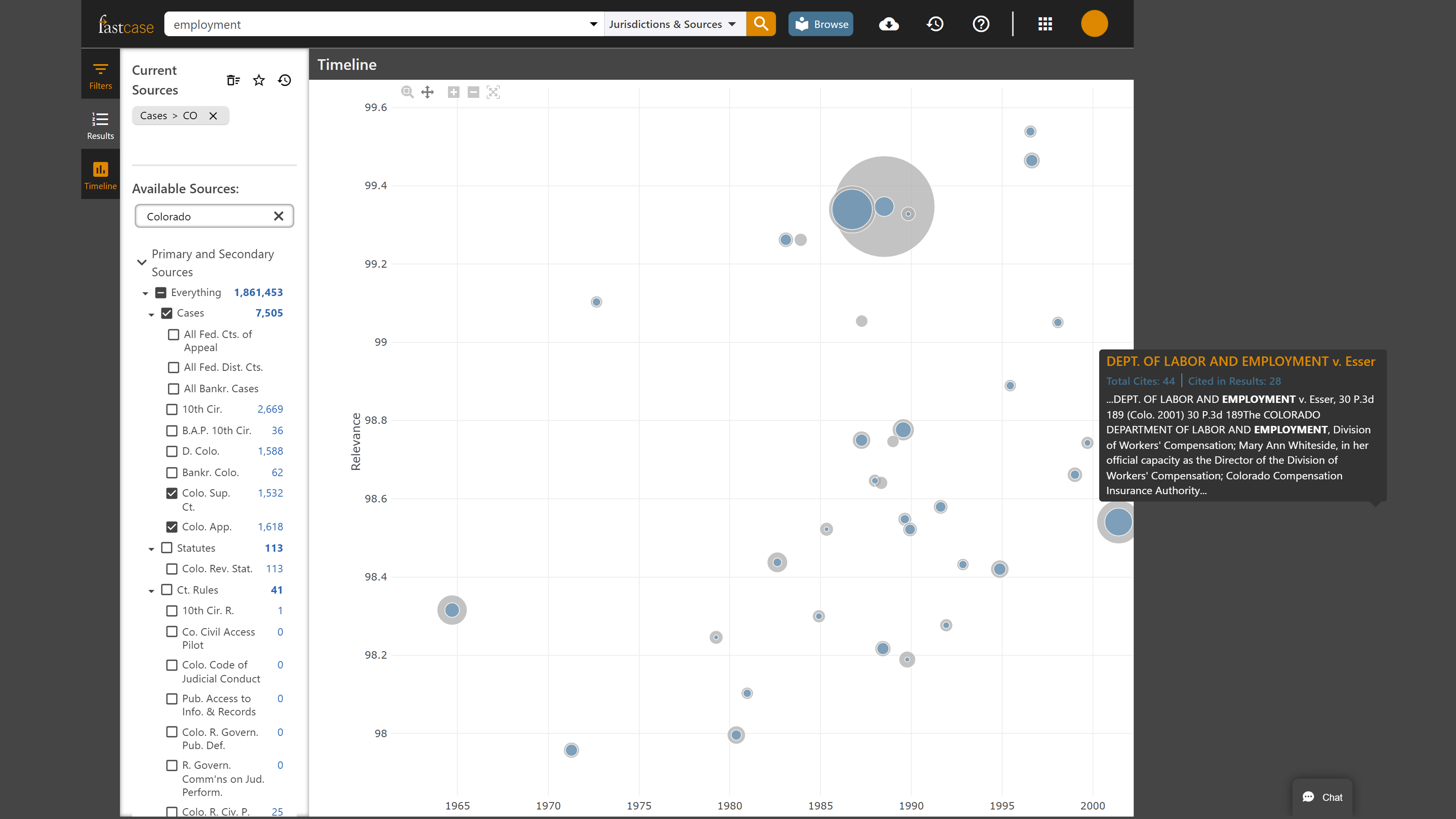
Infinite Scroll
Rather than making users click through several pages of results, Fastcase uses an infinite scroll that displays all the search results on one page. This may cause the page to have a longer load time. After your initial keyword or natural language search, use the filters to the left side of the page to narrow your results. This will help load only those results that more closely match your needs. The long list of results can be a pain to weed through, but Fastcase also provides a solution here with the Interactive Timeline. The visual display can be a helpful tool for analyzing the relevance of search results.
Boolean Searches
Just like in Casemaker, Fastcase is more effective if Boolean operators are used when keyword searching. You will find the correct syntax and examples of each by clicking the question mark symbol on the top-right corner of the homepage and then selecting “Boolean Tips” from the drop-down menu.
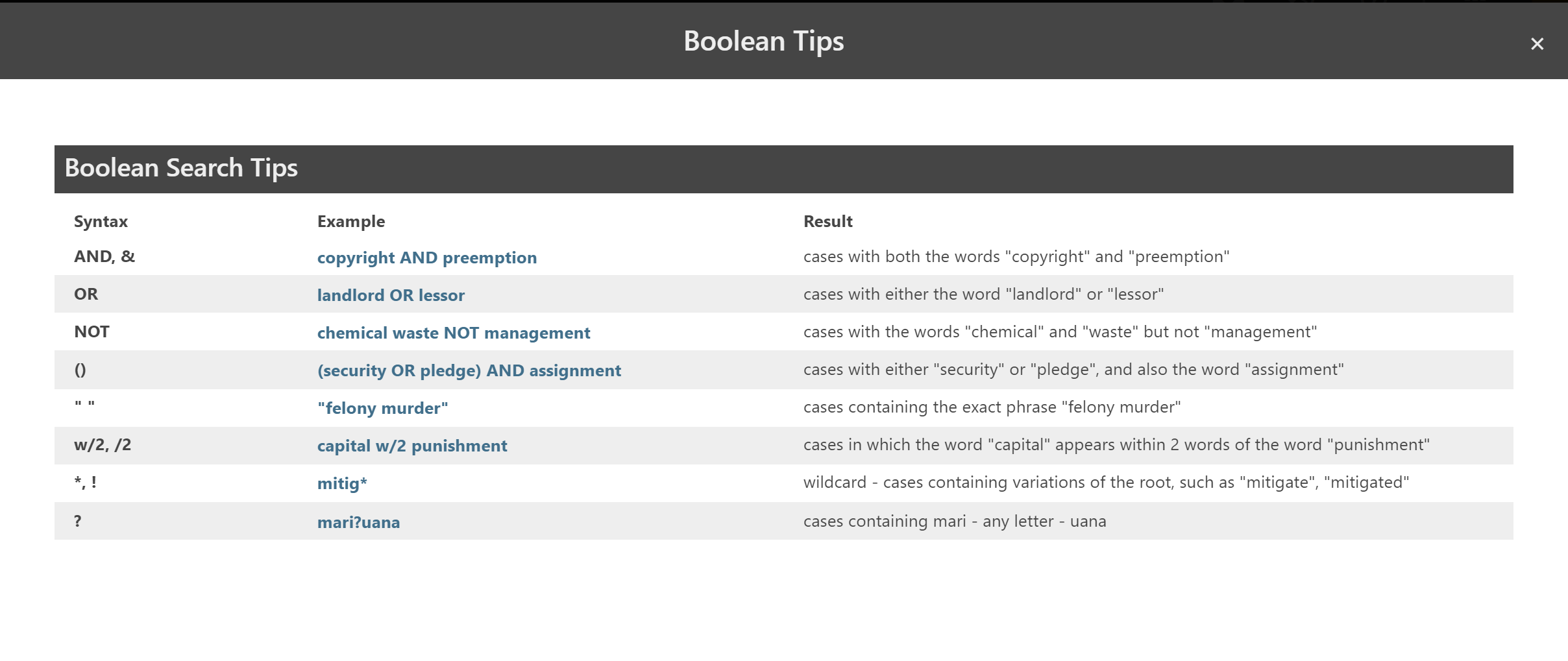
Mobile App
Fastcase’s mobile app is one of its best features. The clean, simple interface works well and is a welcome tool for the newer generations of lawyers who were born with a phone in their pocket. Unlike the desktop version’s home page, the mobile app’s home screen prompts users to make an initial decision: caselaw or statutes? Users who select “caselaw” can then filter the jurisdiction, date ranges, and more before entering the search terms. Users who select “statutes” will be pleasantly surprised to find Colorado Revised Statutes from 2012 to the current year, as well as the Colorado Session Laws for the current year. If you enable Mobile Sync, documents you save or favorite while viewing on the app will appear in your desktop version as well.
Predictive Text Searching
Predictive text searching, or autocomplete, allows users to have only the vaguest idea of what they are looking for. Like Google, users can start typing keywords into the main search bar on the home page and suggestions will immediately appear below. If you have a citation, you can also type that in without correct punctuation and it will pull up the case or statute with the Bluebook version of the cite.
Docket Alarm
In 2018, Docket Alarm became part of Fastcase and was seamlessly integrated into the platform. Docket Alarm provides a full-text docket search across jurisdictions. It then lists briefs and other trial court documents based on the docket search. The bar member benefit version of Fastcase, however, only includes three total document downloads from Docket Alarm. After that, it will prompt you to subscribe to Docket Alarm. Documents can be purchased via flat-fee membership or per document from Docket Alarm.7
Conclusion
For additional information on making the transition from Casemaker to Fastcase, check out the Fastcase Resource Library.8 It has a wealth of one- to two-minute training videos and step-by-step transition guides. These useful resources demonstrate how to perform tasks such as setting a default jurisdiction, creating alerts, browsing current and archived statutes, and emailing, printing, and downloading a document. The videos are especially nice for former Casemaker users because they first walk users through the way information was accessed in Casemaker and then show where to find that same information in the new Fastcase application.9
Notes
1. Walters and Madison, “Ep. 29.0—Ed Walters, Co-Founder and CEO of Fastcase.”
2. Fastcase, Bar Association Partners, https://www.fastcase.com/bar-associations.
3. Lambert, “Casemaker Unique Among Legal Research Providers.” 89 Mich. B.J. 54 (2010).
4. See, e.g., Mignanelli, “Critical Legal Research: Who Needs It?” 112 Law Libr. J. 327 (2020); Nevelow Mart, “The Algorithm as a Human Artifact: Implications for Legal [Re]Search,” 109 Law Libr. J. 387 (2017); Nevelow Mart et al., “Inside the Black Box of Search Algorithms,” AALL Spectrum (2019).
5. Nevelow Mart, supra note 4.
6. Fastcase, Support, https://www.fastcase.com/support.
7. Docket Alarm, Hassle Free Pricing, https://www.docketalarm.com/pricing.
8. Fastcase Resource Library, https://www.notion.so/Fastcase-Resource-Library-2c70900ff1254bb99a42f9c8704c81b3.
9. Fastcase Outreach, “Casemaker 4 to Fastcase transition,” YouTube Playlist, https://www.youtube.com/playlist?list=PL7BHWl9x-Ze4y_50nOFG6u_zbvIAYNw_p.


