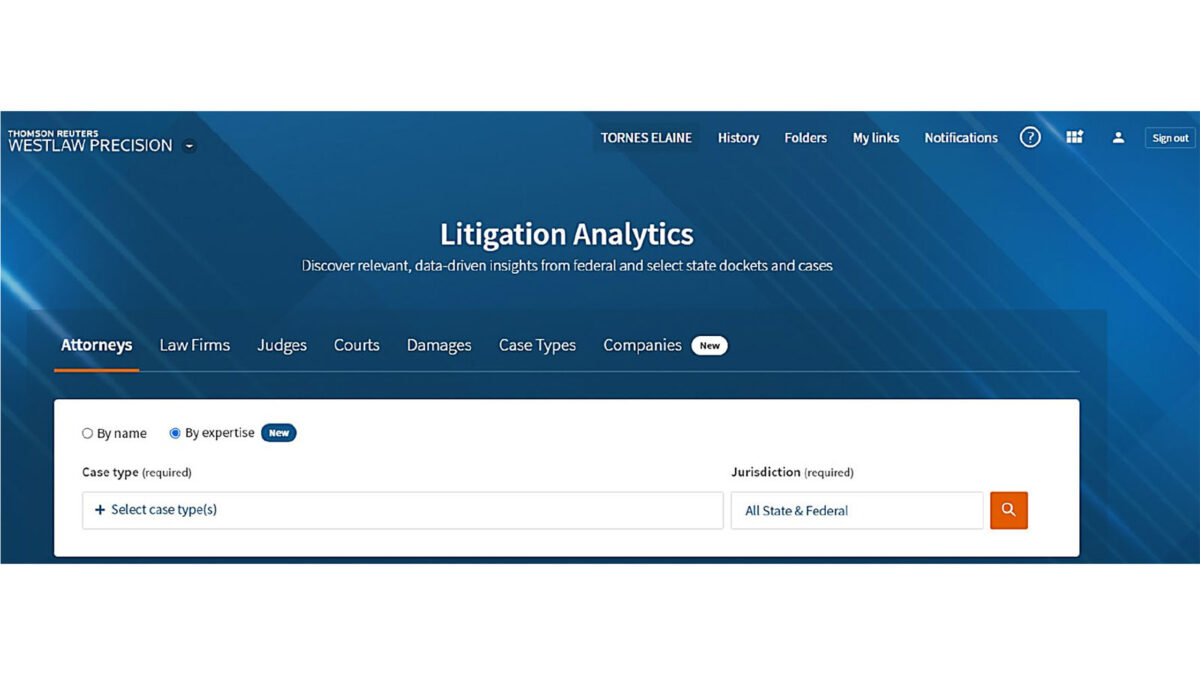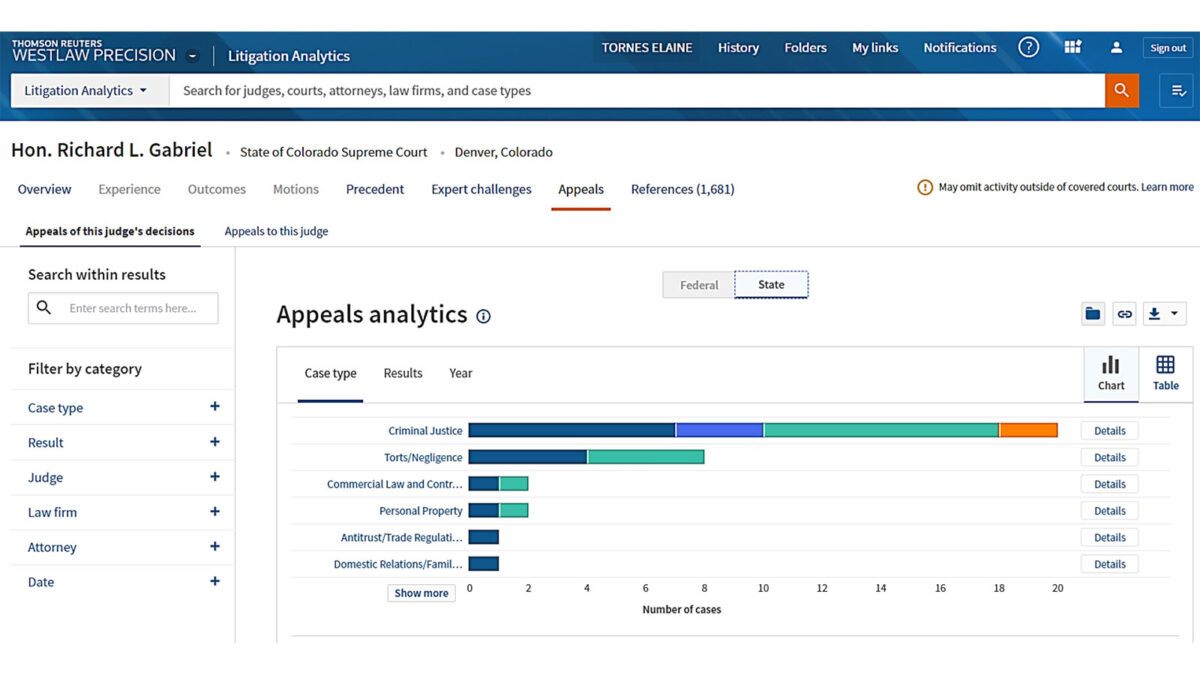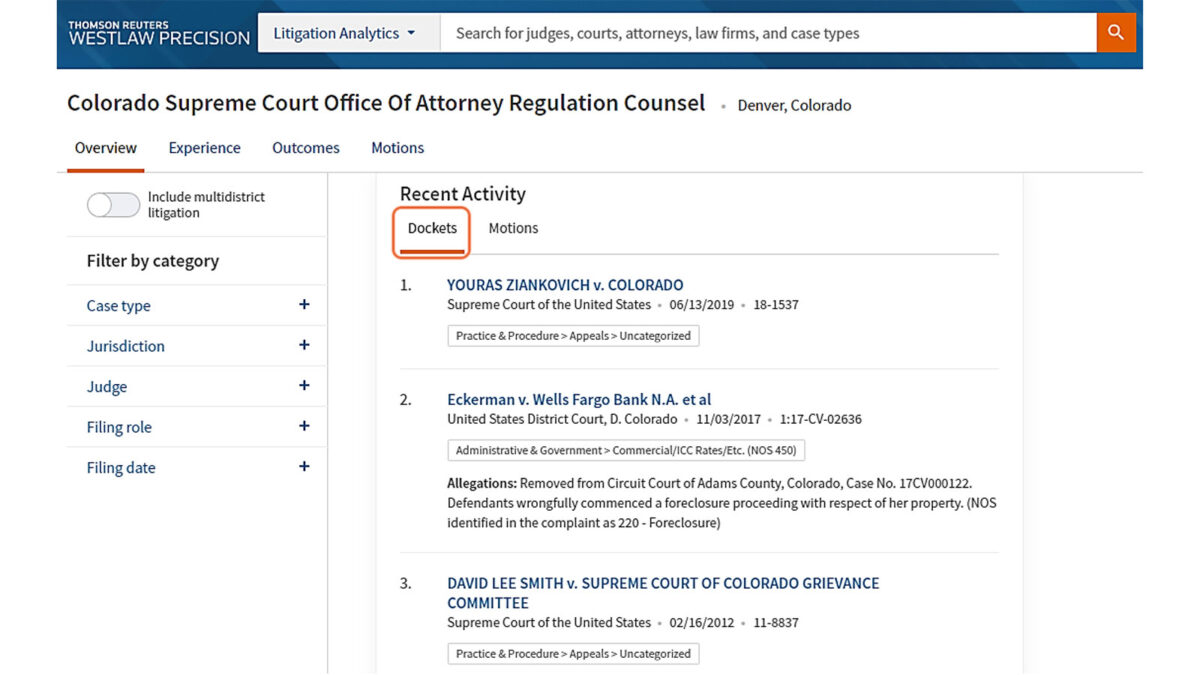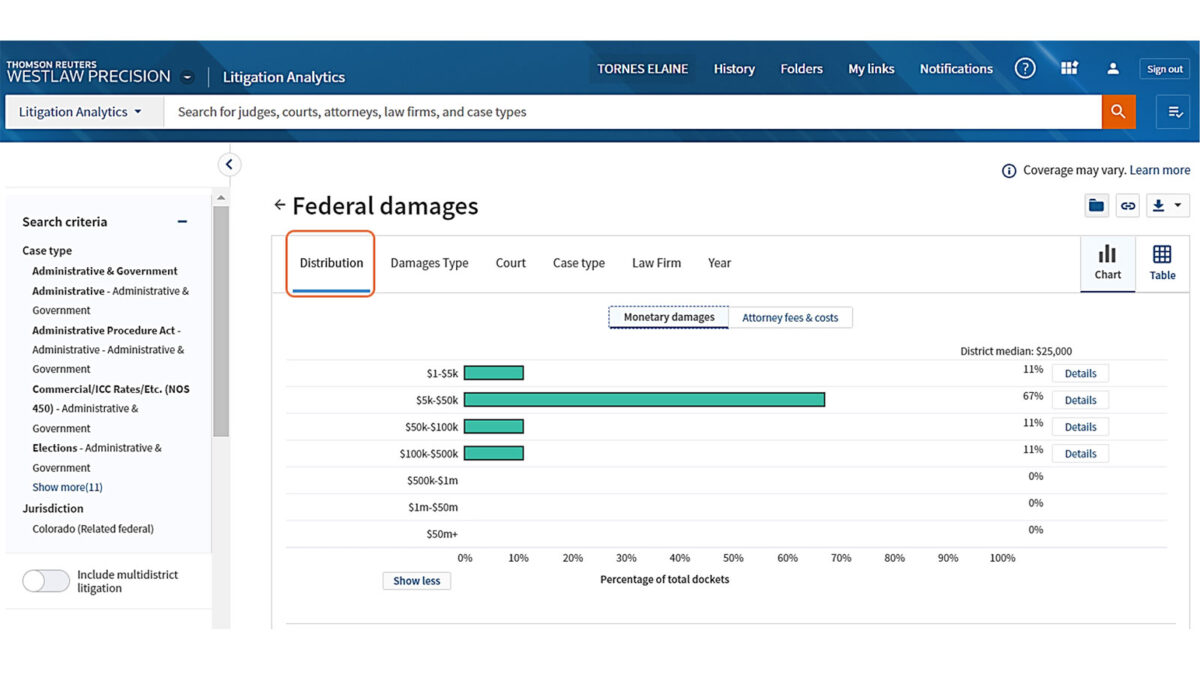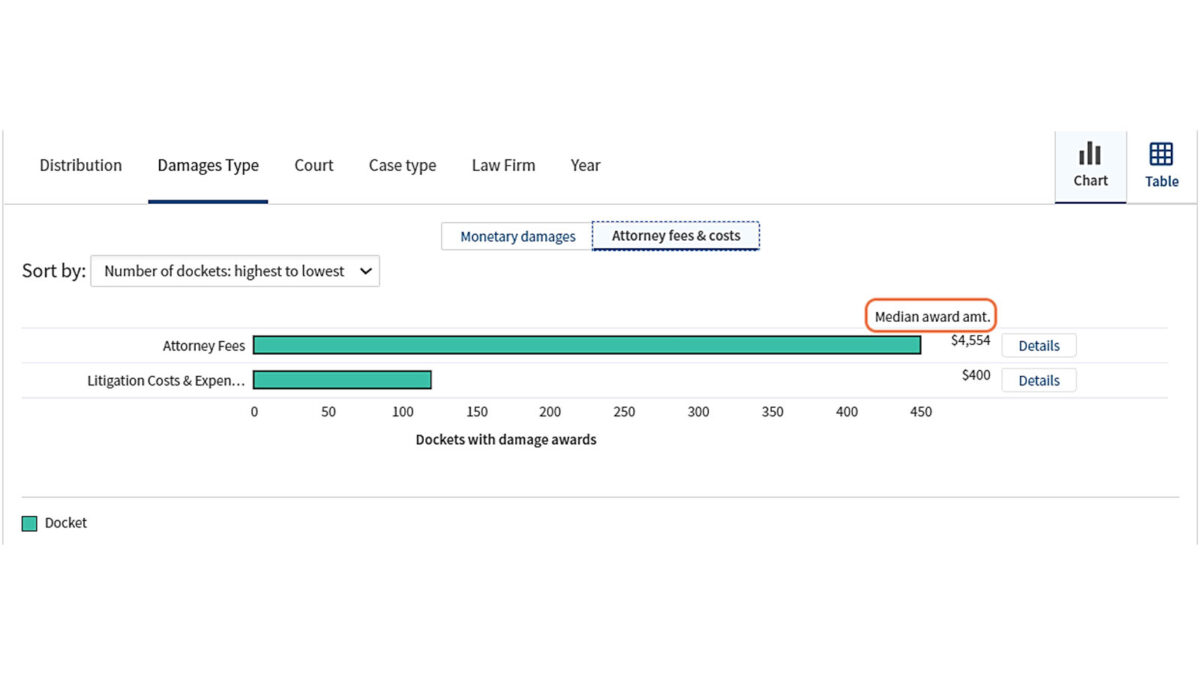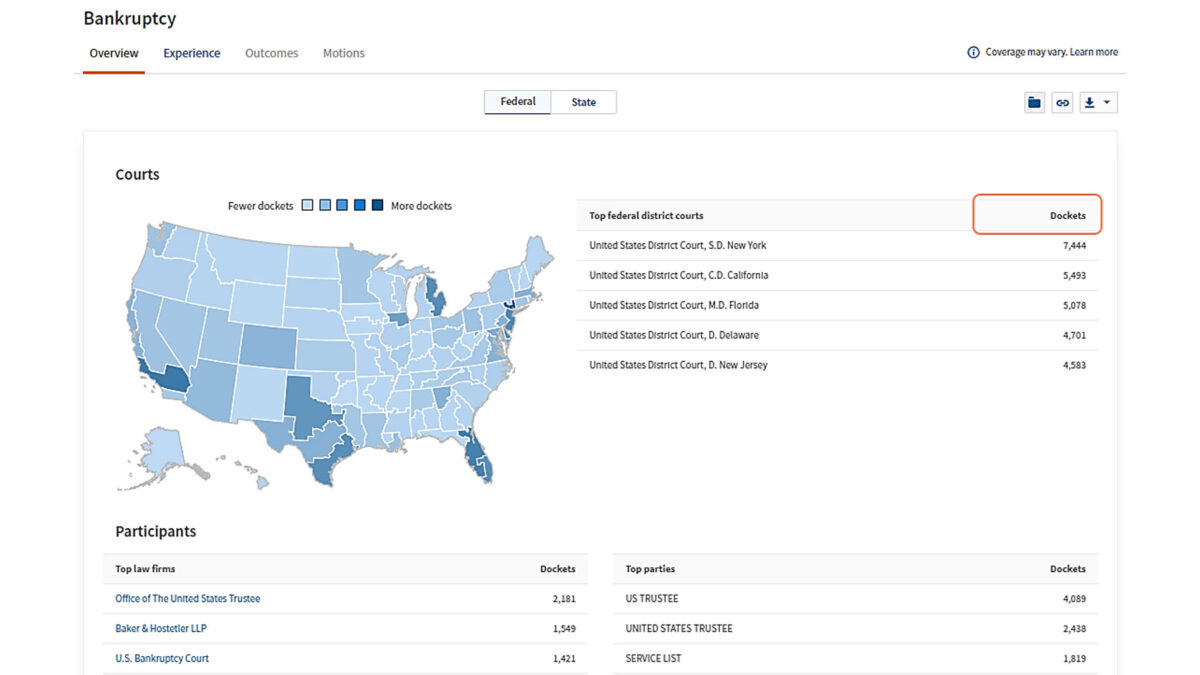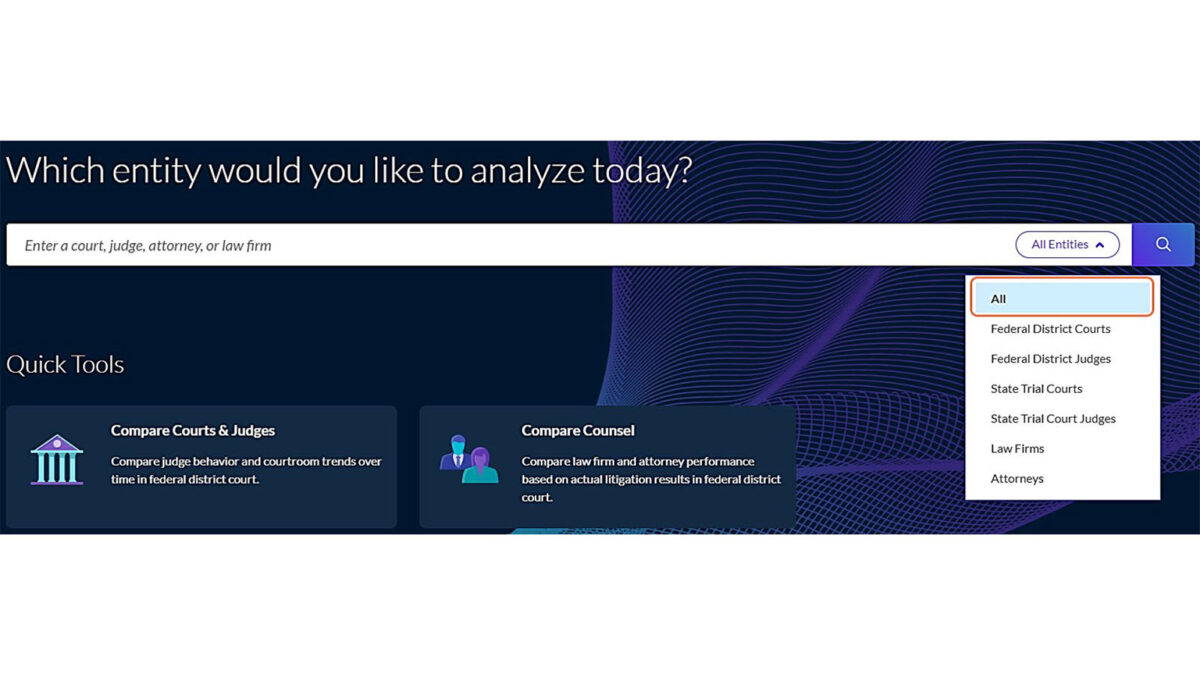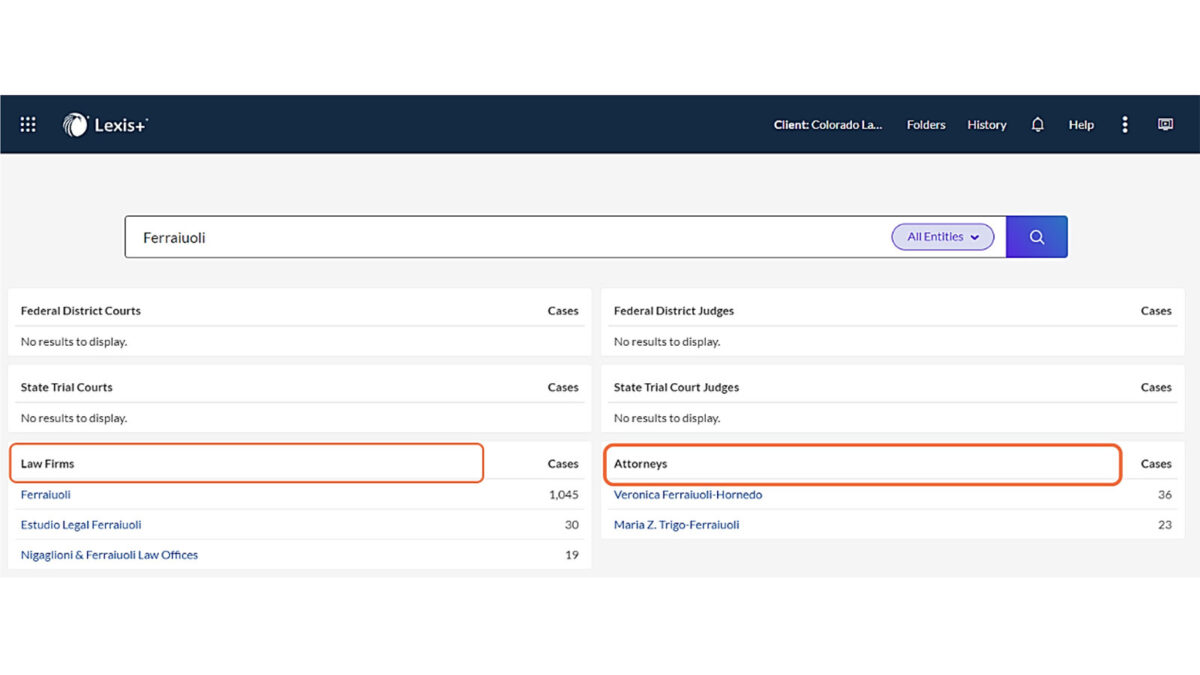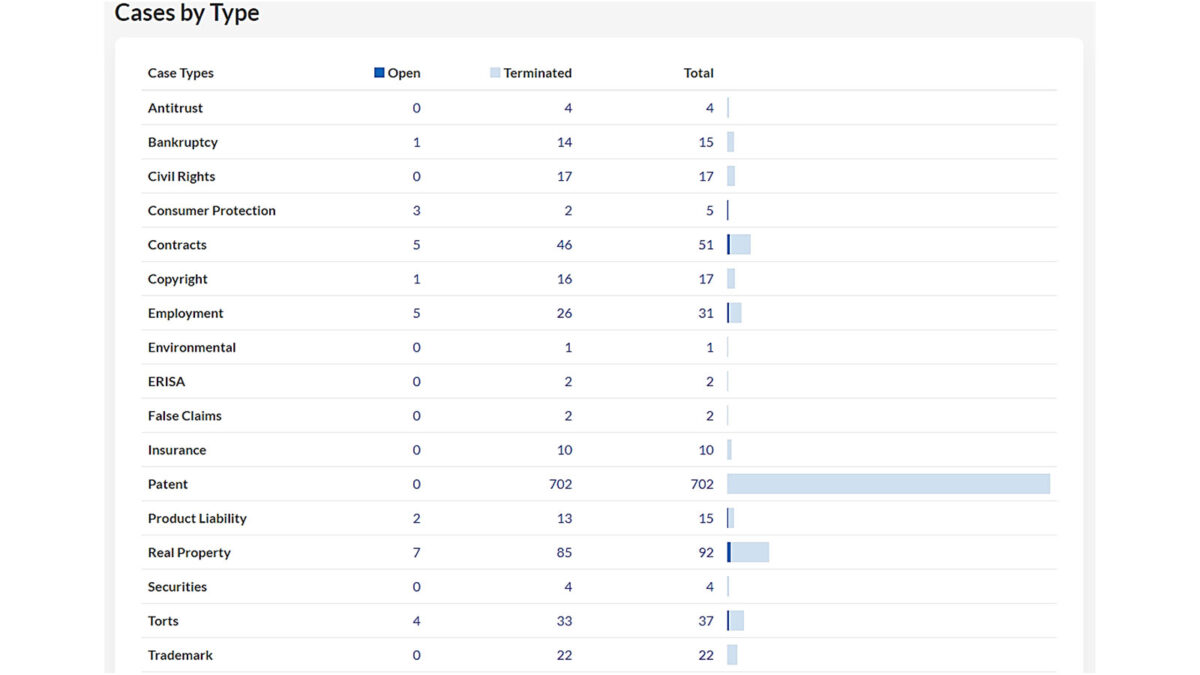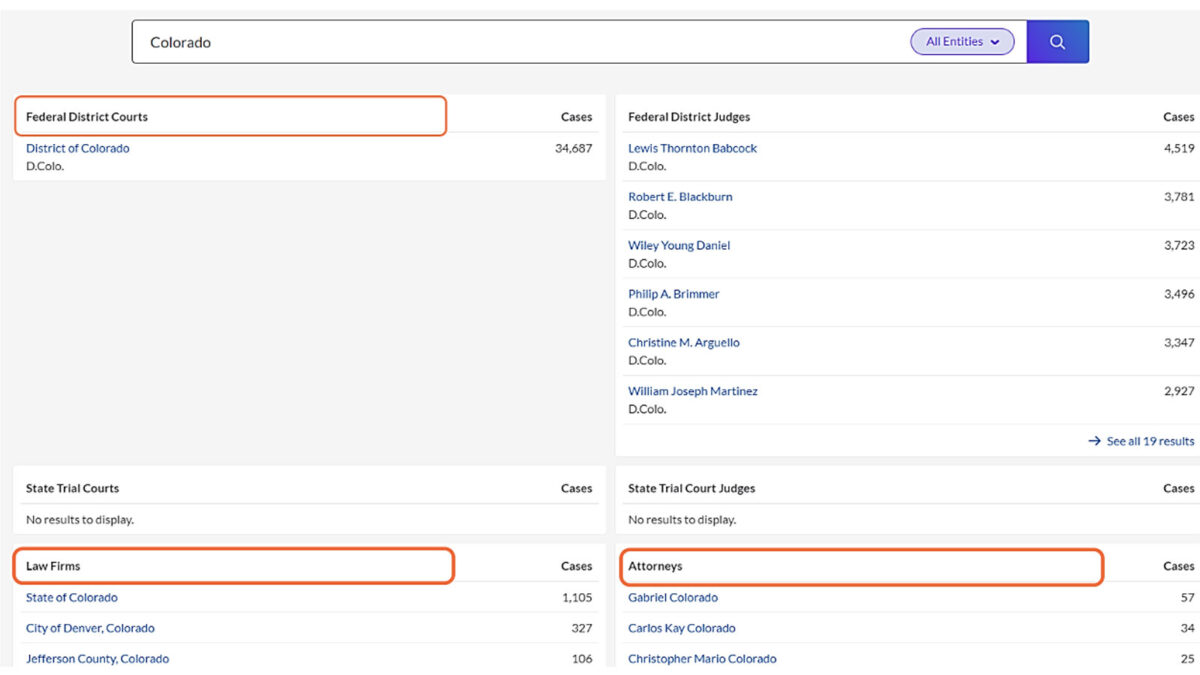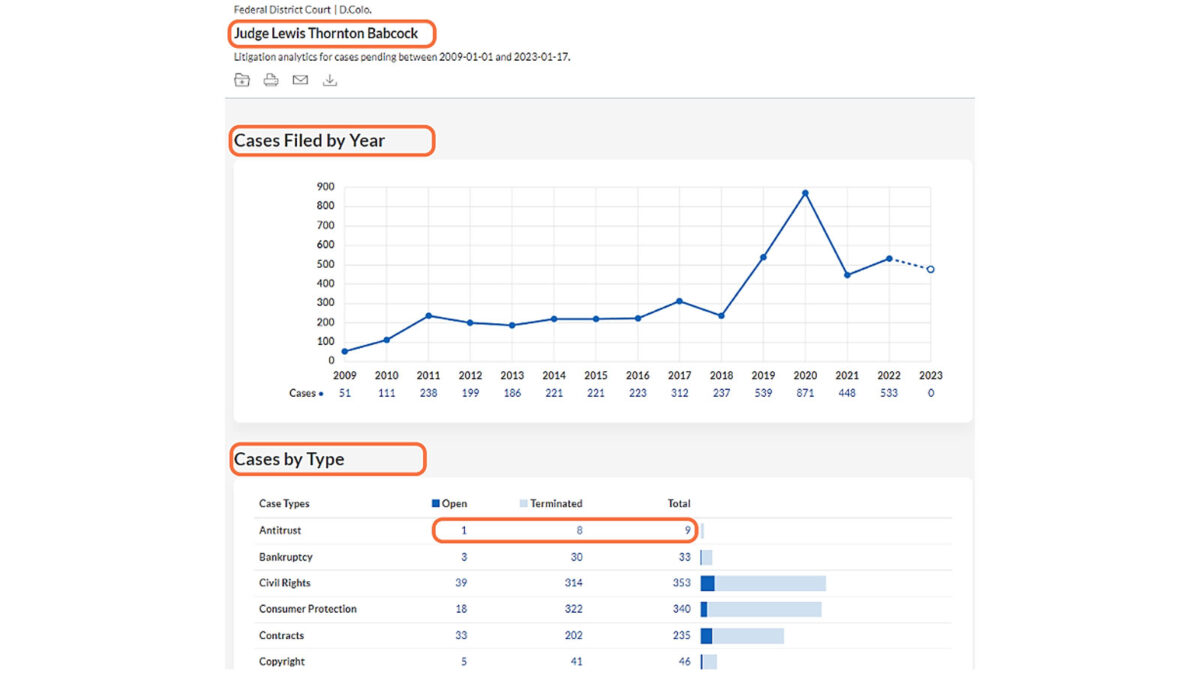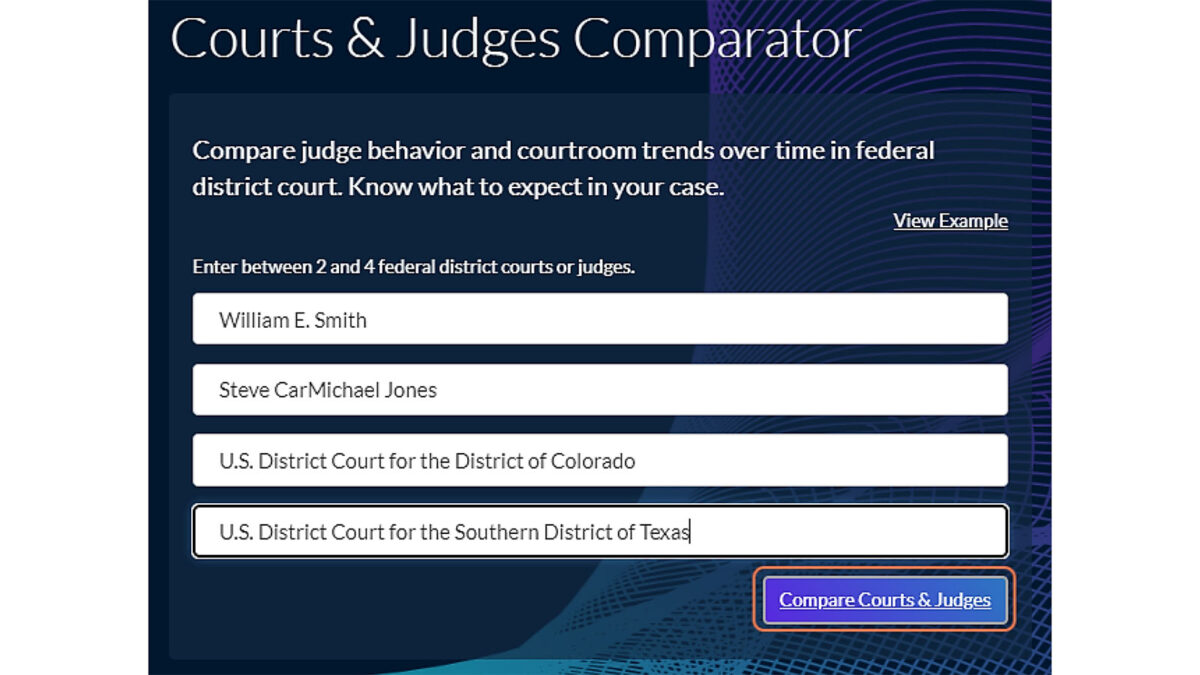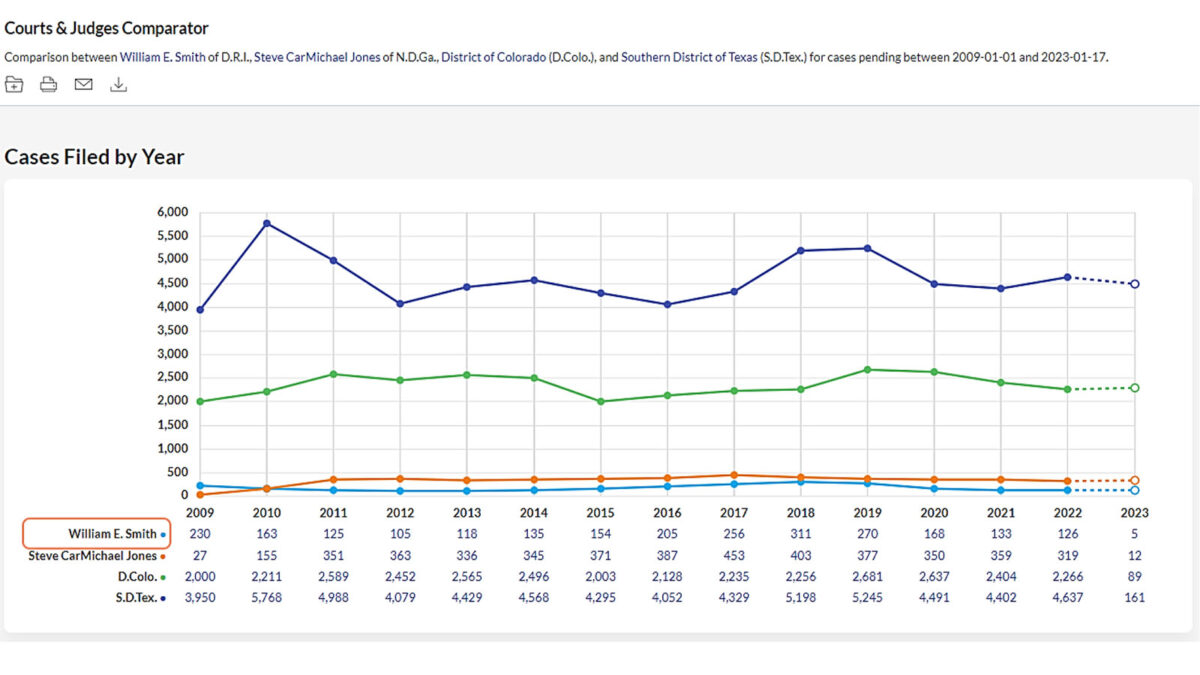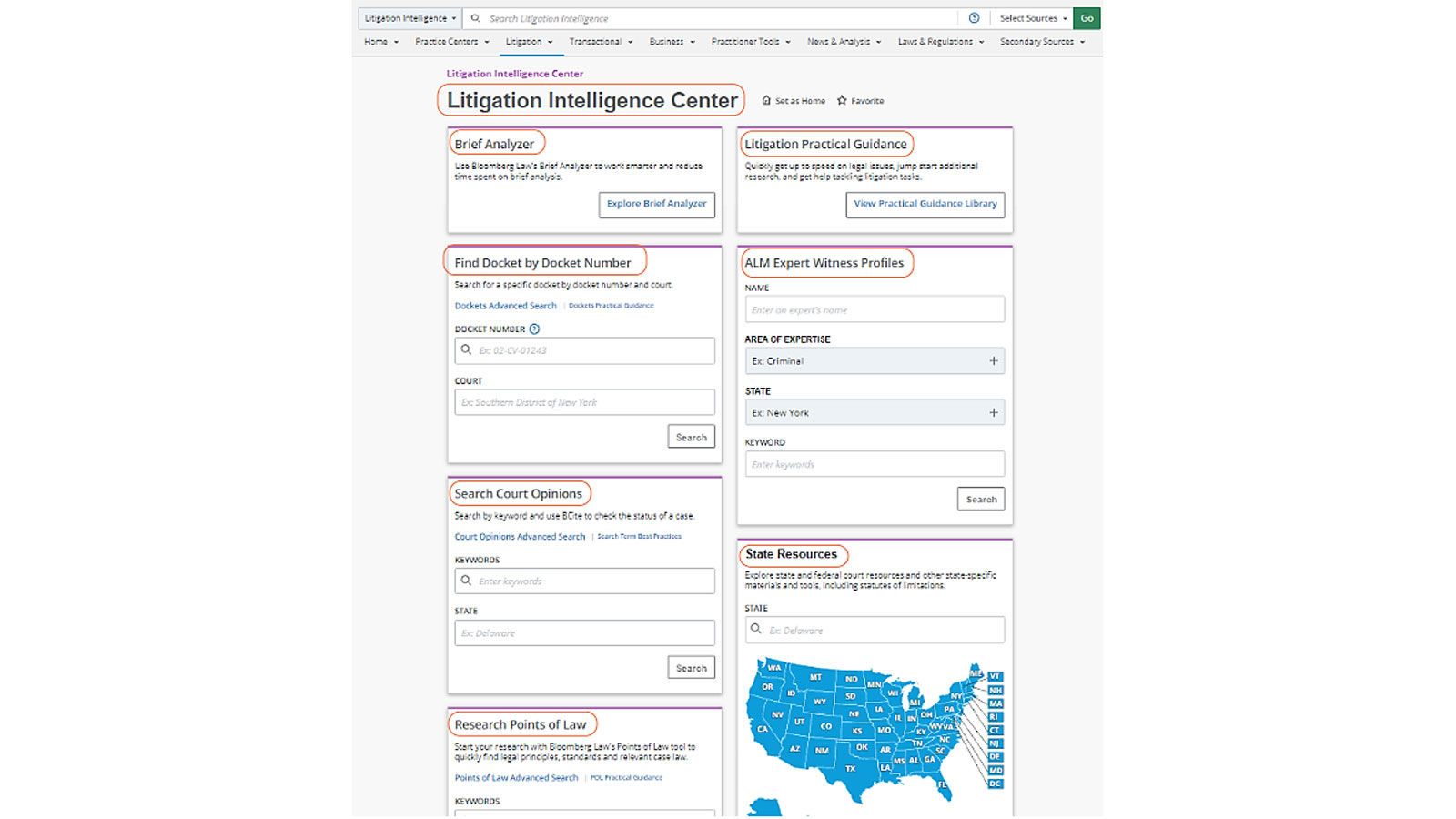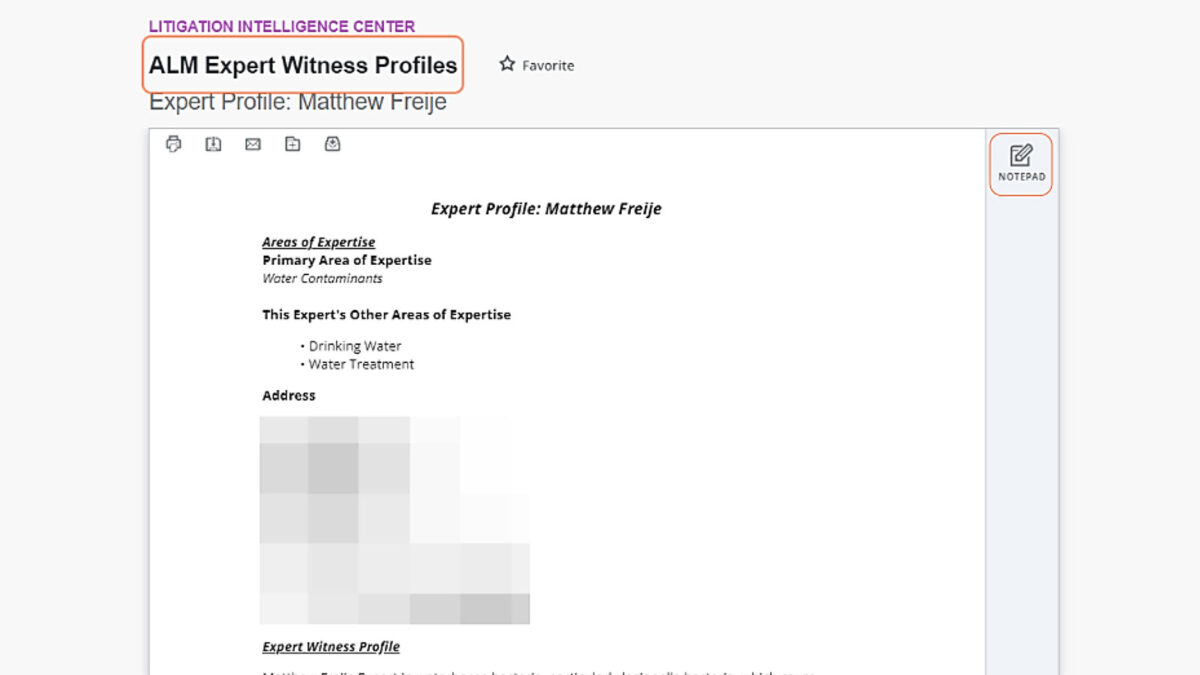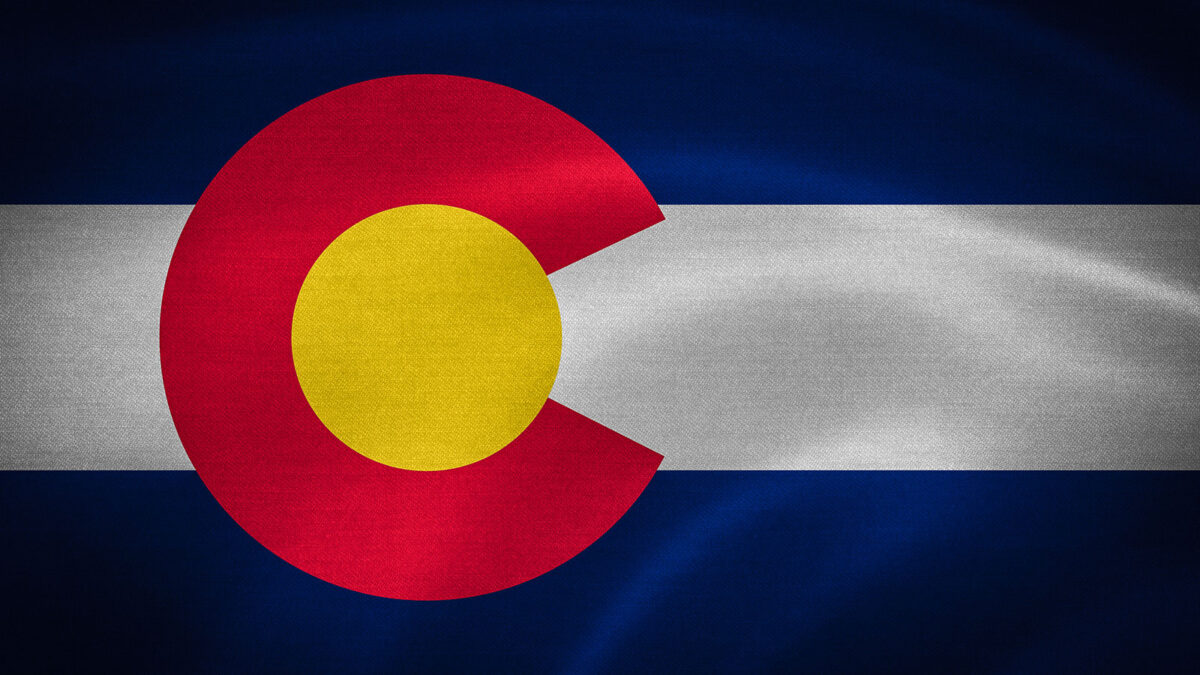Litigation Analytics Using Westlaw, Lexis, and Bloomberg Law
May 2023
Download This Article (.pdf)
The litigation process is complex and involves several variables. Those who can anticipate the opponent’s moves to prepare their defense and offensive strategy usually prevail. But we know this is a challenging task. Preparing a case requires sufficient resources, time, and consideration of elements beyond our control, such as the behavior of judges. Fortunately, today there are technological tools that can help lawyers predict the outcome of a case and reduce surprises.
This article discusses litigation analytics tools available through Westlaw, Lexis, and Bloomberg Law. These technological resources can help lawyers build strong cases and address client needs quickly and efficiently, making them powerful tools for lawyers who know how to use them.
Westlaw Litigation Analytics
Westlaw’s Litigation Analytics tool provides access to relevant data on judges, lawyers, courts, and case types in most practice areas. It boasts a user-friendly interface that allows lawyers to easily visualize a volume of information that might otherwise seem overwhelming.
To use this tool, you must have a qualifying Westlaw account. Once you access the platform, click on “Litigation Analytics” at the bottom of the screen. The Attorneys, Law Firms, Judges, Courts, Damages, Case Types, and Companies tabs will be immediately viewable.
Attorneys
Select the Attorneys tab to learn about the opponent’s tendencies and experience, or to find a local lawyer. You can search for attorneys by the lawyer’s name or expertise. To search by name, type the full name or last name and press enter. Once you identify and select the lawyer you’re interested in, you’ll have access to the lawyer’s case history. This includes such information as the outcome and subject matter of the case, the forum in which the case was heard, the lawyer’s role, the time it took to resolve the case, and the judges who presided.
To search by expertise, click on “Select case type(s)” and choose the jurisdiction. A window will open showing the lawyers who have worked on cases related to the selected subject. You can organize the results chronologically by the number of dockets, in alphabetical order, or by representation of either the plaintiff or defendant. You also might find additional information such as the size of the law firm and the attorney’s educational background.
Law Firms
If you prefer to search by law firm rather than by attorney, select the Law Firms tab. From here, type in the firm’s name and press enter. You’ll see the firm’s contact information, a breakdown of the firm’s experience (including the types of cases handled), a breakdown of motions filed, how successful the firm has been, and the firm’s most recent activity.
Judges
You can use the Judges tab to learn about a particular judge’s patterns and thus tailor your strategy accordingly. Just type the name of the judge into the search bar. You’ll see the judge’s decision trends, average time to resolve each motion, experience in each matter, appealed decisions, respective outcomes, and most recent activity.
Courts
Sometimes it’s best to research the court where a case is being heard. In this instance, just go to the Courts tab and type in the court’s name. You’ll have access to the average number of dockets heard by the court, the average number of concessions to the defense, the average number of concessions to the plaintiffs, and the average time to reach a decision.
In addition, information and metrics are presented for each judge. This includes the judge’s position, the number of dockets heard, summary judgment motions heard, the grant rate for defense and plaintiffs, and the average number of days it takes to resolve disputes. The left side of the screen contains several filters to refine your search. For example, you can filter by case type, judge, filing role, and filing date.
Damages
The Damages tab is useful when establishing and managing client expectations regarding cost, time, and possible results. Once you’re in the Damages window, select the type of case and the jurisdiction. From here, you’ll have several more tabs to choose from for data analysis. For example, you can select the Distribution tab to see percentages of the assigned monetary damage amounts and average attorney fees and costs.
Or you can select the Damages Type tab to see the median award amount for attorney fees and litigation costs and expenses.
Case Type
To use the Case Type tab, either enter the type of case or select “Browse all case types” and choose from the list of options. For our example, we chose Bankruptcy, which led to a map indicating which states have the most and least number of dockets.
This page also listed the federal district courts with the highest number of dockets, as well as the major law firms and parties involved and their respective number of dockets. You can also search by Experience, Outcomes, or Motions, and filter your results using the options in the right column.
Companies
The final option is the Companies tab. This search method allows attorneys to understand clients’ litigation needs, find new clients by researching the needs of potential clients that match their strengths, recruit allies who have worked with the companies they are interested in, discover opponents’ tactics, and strategize their cases.
Lexis Litigation Analytics
Lexis’s Litigation Analytics tool uses data based on millions of legal documents to provide its users with an in-depth analysis of trends and patterns of courts, judges, and lawyers. Like Westlaw’s tool, it requires a paid account.
To begin, click on “Litigation Analytics,” located on the left side of the main page. From here, you’ll find the following options to refine your search: All Entities, Federal District Courts, Federal District Judges, State Trial Courts, State Trial Court Judges, Law Firms, and Attorneys. Below the search bar is the Quick Tools section, with options for comparing courts, judges, and counsel.
Using the Search Bar
By typing a word in the search bar and using the All Entities filter, you’ll get different results organized under various categories. For example, we typed Ferraiuoli and received results under the Law Firms and Attorneys categories.
Clicking the first hyperlink under the Law Firms section (Ferraiuoli) opened up a new screen with a list of cases organized by type and specifying whether they were open or terminated.
As we scrolled down further, we could see graphs of filed cases per year, the courts where the cases were filed, the main clients, the role they assumed in the case, a timeline of key events, and the projected amount of damages awarded to the law firm.
When we instead selected a result under the Attorneys section, we received information related to that attorney. As with the Law Firms search, we could see the number of cases the attorney filed each year, the main courts in which they were filed, the cases the attorney handled, a timeline of key events, and the amount of damages awarded to the attorney.
For our second search, we typed Colorado in the search field using the All Entities filter. We immediately received results under Federal District Courts, Federal District Judges, Law Firms, and Attorneys.
This time, we selected a result under Federal District Courts. This brought up a graph with the number of cases filed each year, the type of cases filed in that court and how many were open and closed, a timeline of the key events, and the amount of damages awarded. Clicking on the number of cases in the graphs and tables revealed a detailed breakdown of the cases and the judges who heard them.
Next, we went back and selected a result under the Federal District Judges category. This brought up data related to the judge selected, organized in the same way as previous searches.
As in the previous searches, we could click on the number of cases found in the graphs and tables for more detailed information on the respective case.
Using Quick Tools
Now let’s look at the options for comparing judges, courts, and lawyers. Clicking on the Courts Judges Comparator—located under Quick Tools—opens a window where you can insert up to four names of judges or courts to compare. For this example, we typed the words Smith, Jones, Colorado, and Texas in the search boxes. We chose the first suggestion provided by the system on each field and then clicked on the “Compare Courts & Judges” button.
A new screen opened separating the data into categories for the years in which cases were filed, case types with totals of cases that remain open or closed, a timeline of cases that were dismissed, a timeline of summary judgment, a timeline of trials, a timeline of terminations, and the amount of damages awarded.
Bloomberg Litigation Analytics
Bloomberg Law’s Litigation Intelligence Center features tools, resources, and guides to assist trial lawyers in their research and writing processes. In addition, lawyers can learn about specific judges, law firms, or companies. They can also access dockets, primary resources, practical guides, news, and verdicts, among others. Like the other platforms, an account is required.
To begin, select “Litigation” in the top bar, and then select “Litigation Intelligence Center Home” from the dropdown menu.
A window will open with the following sections: Brief Analyzer, Litigation Practical Guidance, Find Docket by Docket Number, ALM Expert Witness Profiles, Search Court Opinions, State Resources, Research Points of Law, Find a Court Filing, Litigation Analytics, Find by Citation, and Litigation Resources.
Let’s start with the Brief Analyzer tool. As the name suggests, this tool allows you to upload a brief to be analyzed by the platform. After you upload your document, you’ll obtain an analysis of the cited sources, statements of undisputed facts, legal arguments, and the conclusion. This tool can save the attorney time, as it summarizes the most important points of the brief.
The rest of the tools work similarly to Westlaw’s and Lexis’s analytics tools. Simply enter the data associated with the search you wish to perform. For example, in the ALM Expert Witness Profiles section, you can search by name, area of expertise, state, and/or keyword to get a list of experts that meet the selected search criteria. To give it a try, we typed the name Matthew and selected the first result that came up. This produced the expert’s profile, including his area of expertise, profession, and address.
From this profile page, we also had the option to add comments (by clicking on the Notepad icon) and to save the profile as a favorite.
A benefit of Bloomberg Law’s Litigation Information Center is that it allows the trial attorney to accelerate the research process by providing relevant information in a quick, simplified, and easy-to-interpret manner. Those seeking to expedite the investigative process in their cases should consider adding this tool to their legal arsenal.
Conclusion
The litigation analytics platforms offered by Westlaw, Lexis, and Bloomberg Law are powerful tools that can help lawyers become more effective and efficient practitioners. Even students can find these tools helpful in investigating potential hiring firms to see if their work is a good fit for them. Which one is better to use? At the end of the day, it’s a matter of personal preference regarding the content, layout, graphics, and understanding of the limitations of each platform.